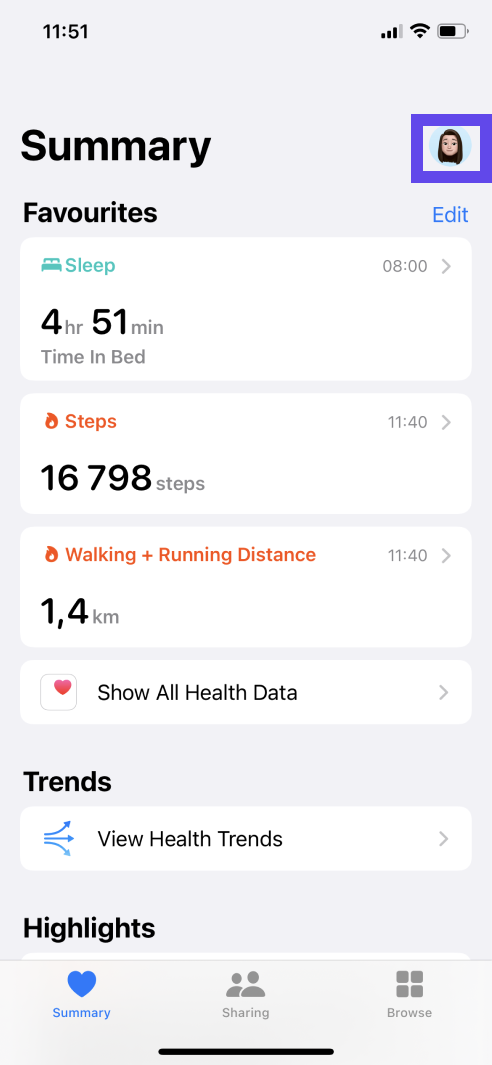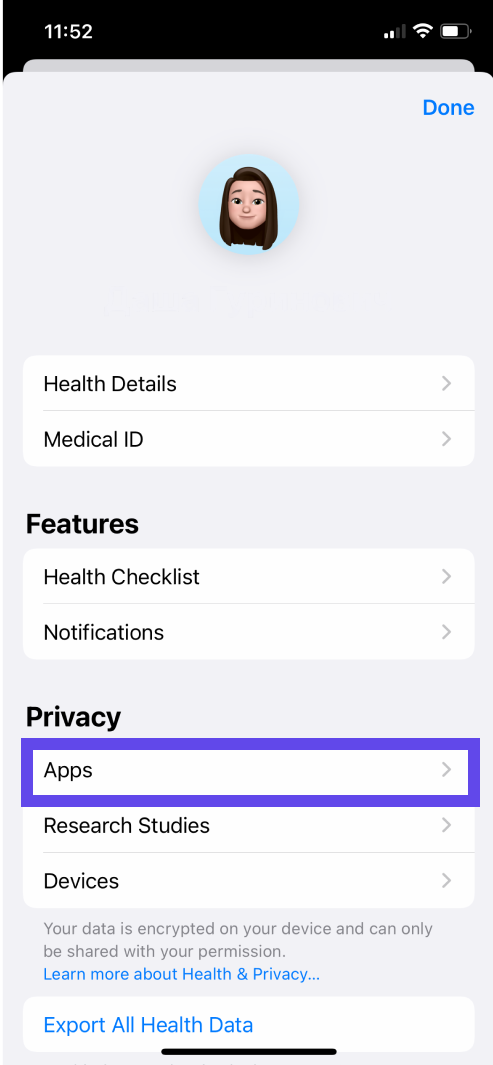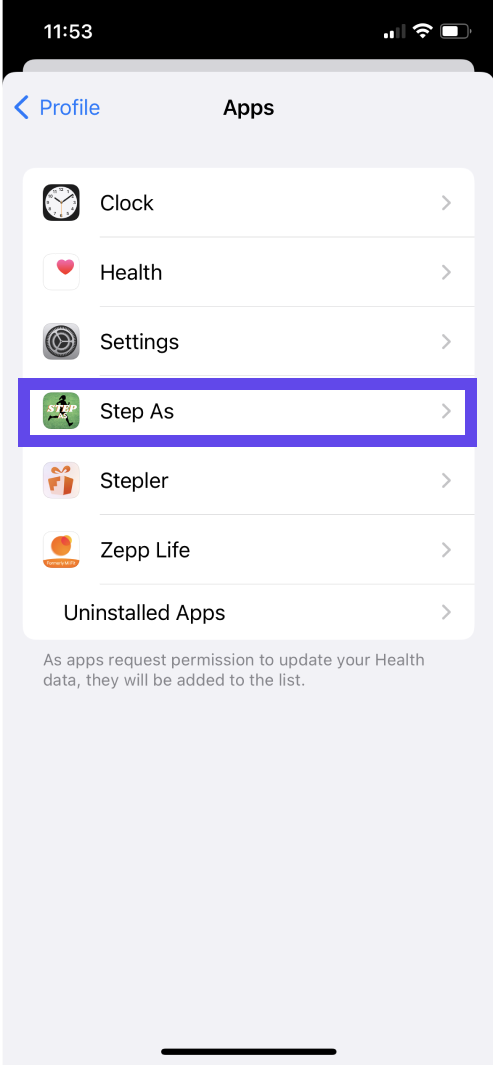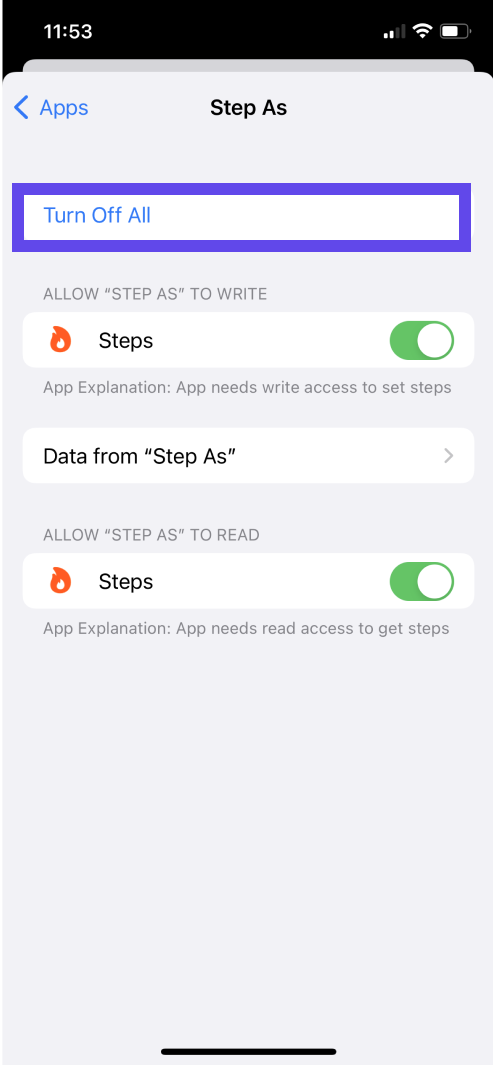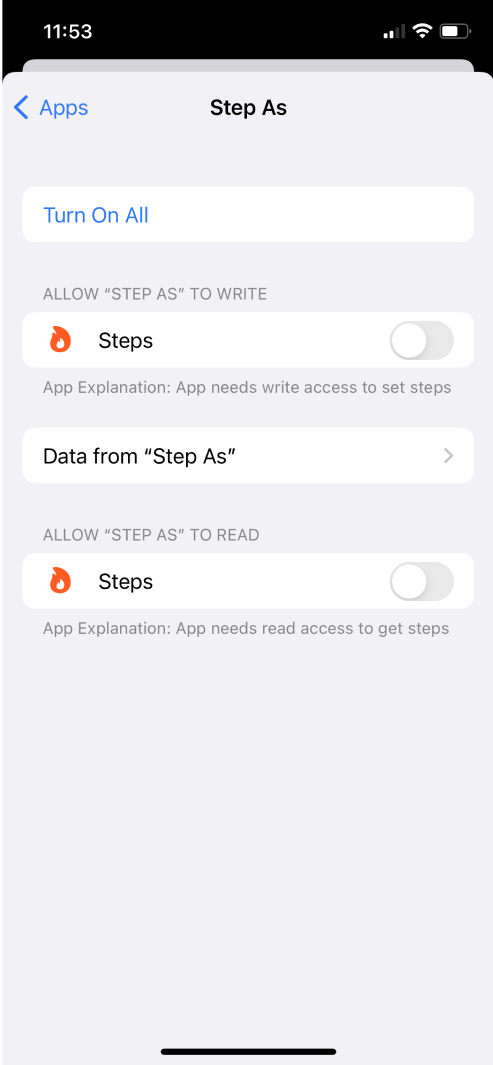If you can't see your steps in the app, it might be because you are using a step source that is not supported by Stepler. Your steps and points will not be updated until you have reviewed your step sources in Apple Health.
Follow the instructions below or contact our customer support if you have any questions.
Step 1 - Remove old steps data
- Open your Apple Health app
- Open “Steps”
- Scroll to the bottom of the page and go to “Data Sources & Access”
- Choose the invalid step source in “Data Sources”-section
- Press “Edit” and then delete all the data from that step source.
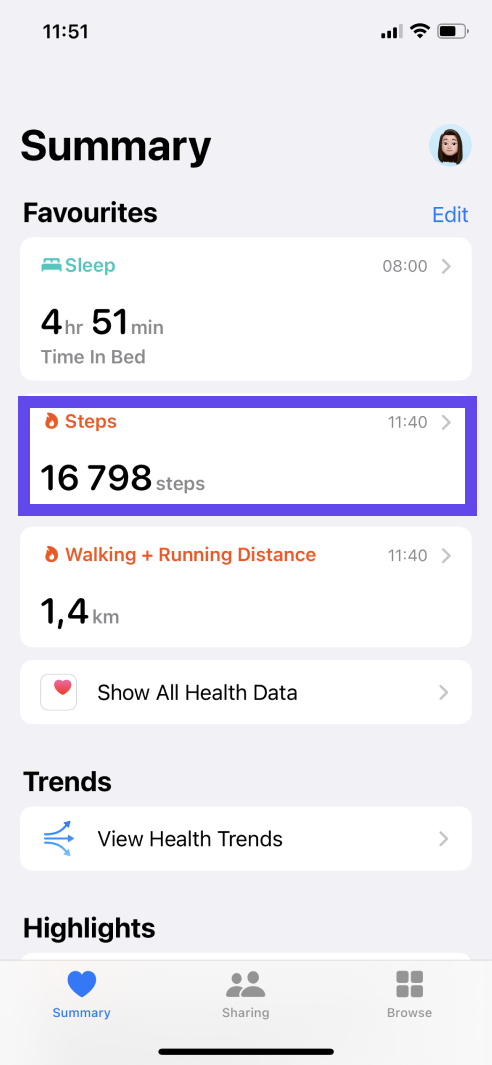
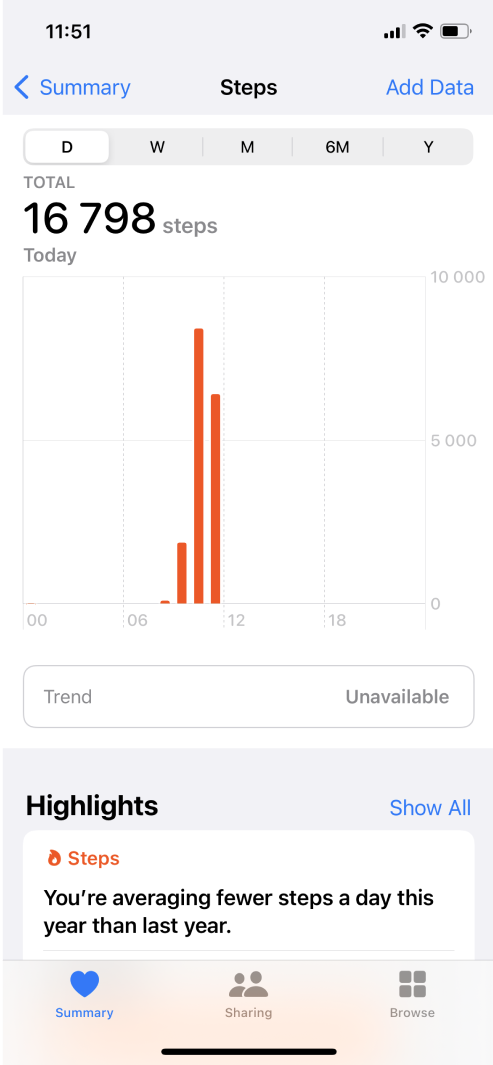
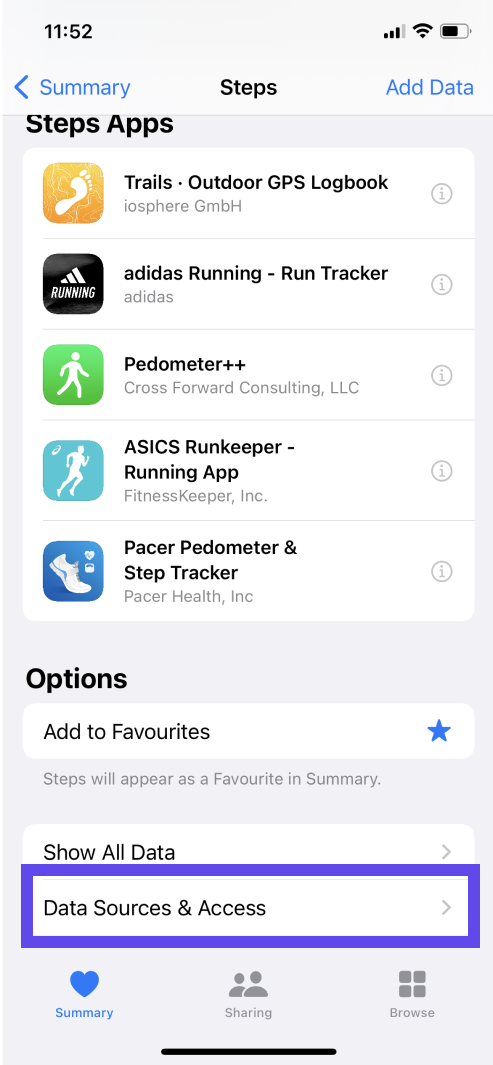
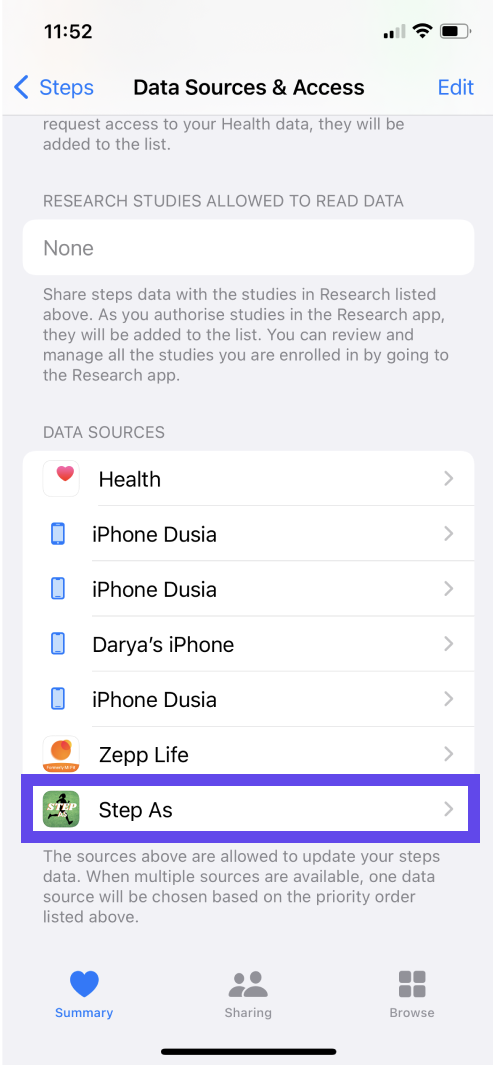
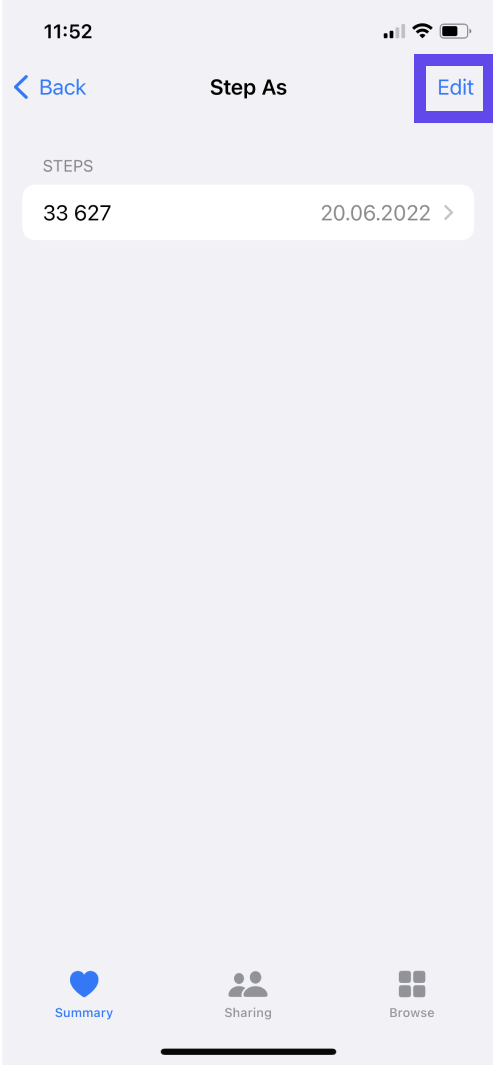
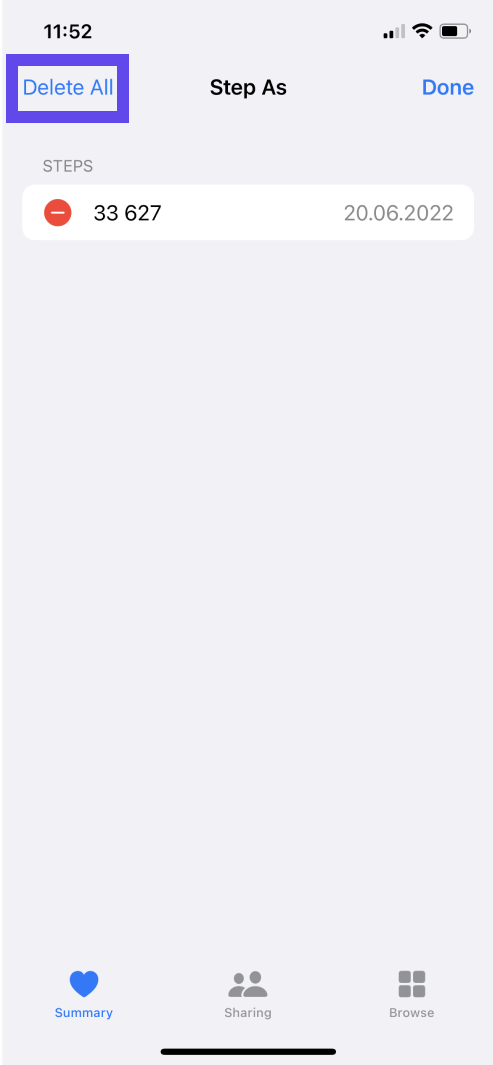
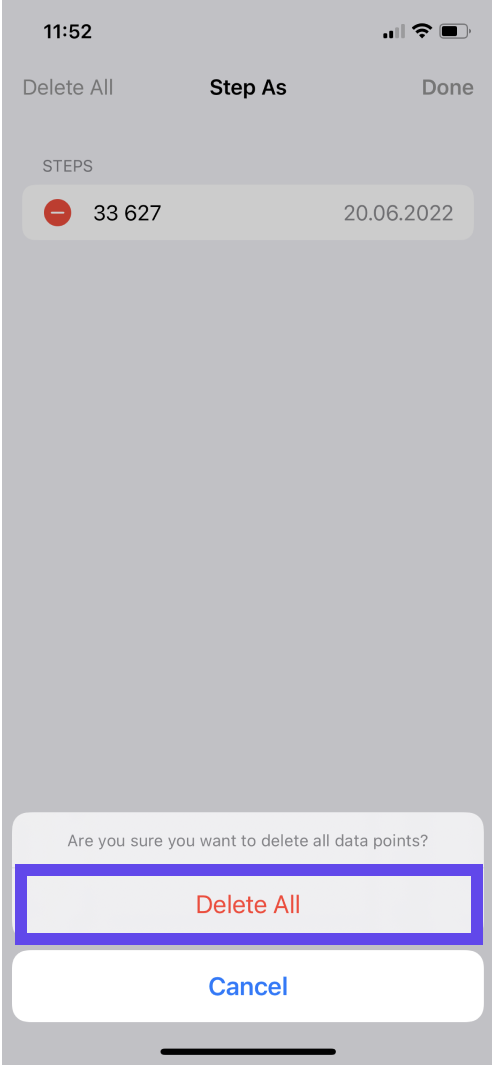
Step 2 - Remove the step source that is not supported by Stepler
1. Open your Apple Health app
2. Go to your profile page (top right)
3. Tap on apps and review your step sources
4. Choose the invalid step source and “Turn Off All”